Lesson Objectives
LO1 - To appreciate what makes an effective game interface
Outcomes
Amber - You will have created at least 4 interface screens
Green - You will have created all interface screens
Starter
Look at your partners work from last lesson:
- What do you think is effective about it?
- What could they improve?
- What do they need to do in today's lesson?
Main
RED TASK
Using Adobe Fireworks / Photoshop / Illustrator create an empty canvas for each of the screens that you will need
- Main Menu
- Instructions
- Back Story
- Win Screen
- Lose Screen
- MAKE SURE that each canvas is 640 x 480 pixels in size
- MAKE SURE that you save each one as a PNG in your PRODUCTS folder
AMBER TASK
Create the screens that you designed on your storyboards on the computer
- Main Menu
- Instructions
- Back Story
- Win Screen
- Lose Screen
- MAKE SURE that you make any improvements needed from your storyboard feedback
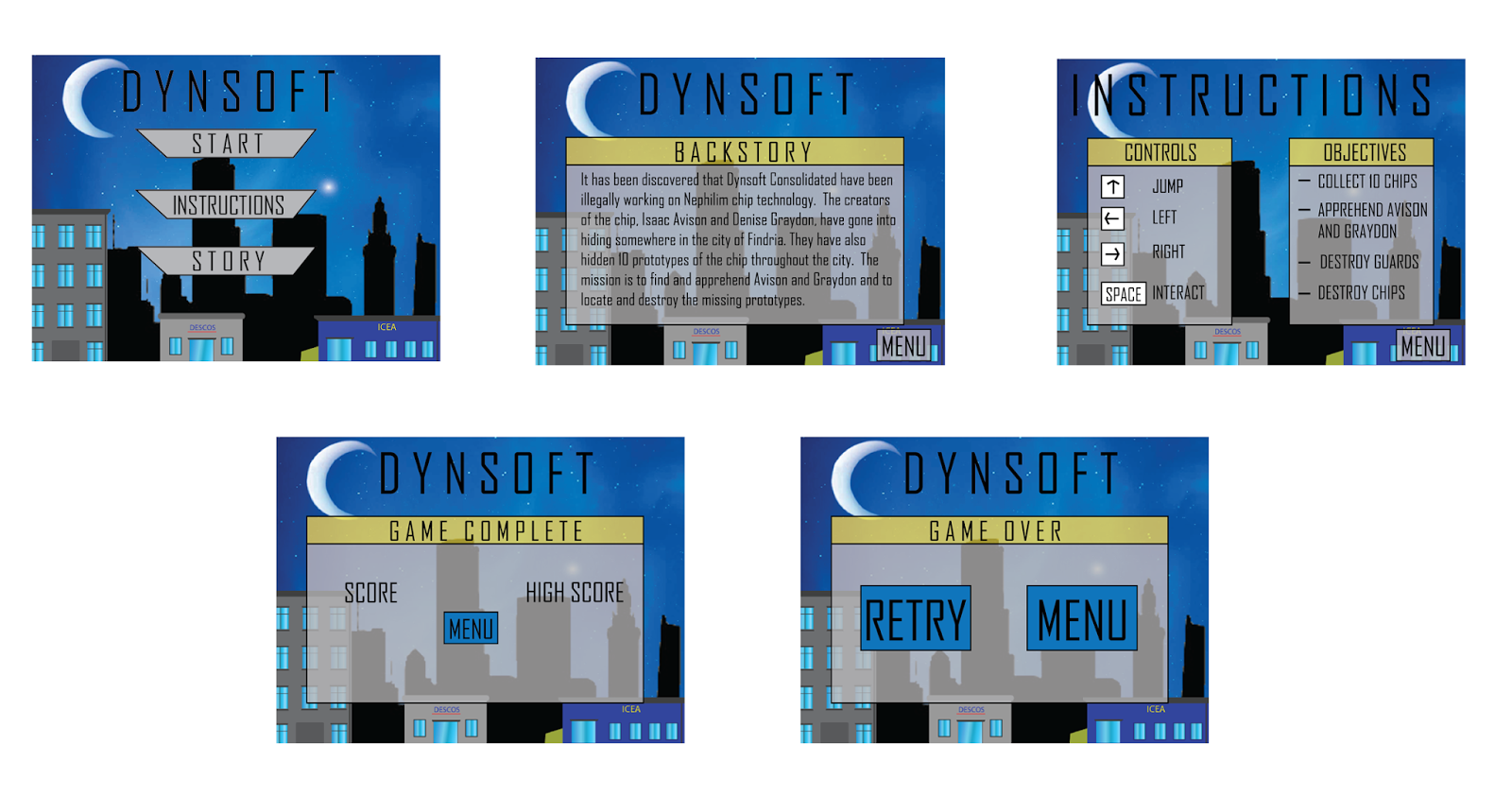
GREEN TASK
- Create the backgrounds that you will need for your 5 levels
- MAKE SURE that you save each one as a PNG in your GAME folder
Plenary
- DOWNLOAD THE ASSETS TABLE FROM HERE - make sure that record your interface screens as primary assets and any image from the internet as secondary assets
- Make sure all of your game screens have been saved as PNG files
- Post your work from today's lesson on your blog
